037 Tony's Tips // QR Code Overlay for customer invoice - POD Parser
Video Transcription
Hello. Tony here from CartonCloud with another one of Tony's Tips. What I'd like to talk about today is a POD Parser, a QR code overlay, and a overlay signature on a consignment invoice. Now, there's a lot of moving parts to this workflow.
And a lot of people don't realize that we've actually got a POD Parser where you can give, say, an on-forwarder or another driver, who's not on the system, you could give them a printed off consignment note, which has the CartonCloud QR code on it. And they could actually just scan that and email it through to an email address. And it will automatically update in your system and move the consignment from in transit or with on-forwarder to delivered. And it will actually attach the signed signature to that automatically without having to worry about any setup.
So, if I was in CartonCloud and I went into the search for anything and I was to type in Parser. So here, if I come into Parsers, we can actually see if I scroll on down that we have a POD Parser here with a QR code. Now, the importance of this is that this is where we actually get the email address, which is set up in every tenancy with the tenancy name in here. So, you could put this, or you could give this to a on-forwarder, or you could even put the link of it on the bottom of your consignment note in the templates. So that the on-forwarder or the delivering party could actually see that an email, the consignment directly through there.
Now, if I was to scroll up the top and I was to go transport, consignments. And I was to come into a consignment here. And if I was to print the connote and then I was open the connote up, you can see here there is a QR code. So CartonCloud will read that QR code and it will lodge this signed POD into this exact consignment.
Now, another thing we can actually do is, if your customer loads up an invoice into the system, we can actually go into the customer settings. And so if I was to go into this customer here and down into edit. If I had to go to transport management and scroll down, we can actually see here that we allow a QR code overlay onto the actual invoice.
Now, where that's important is, if we would print off the consignment note and also the customer's invoice, then we could get the on-forwarder to scan both of them documents. And it would lodge both of them documents against the POD. Which is really important because we don't want all of the extra paperwork to go through to the unassigned PODs. So it's a really good way of doing it.
The other place where it comes into effect is if we go into the POD here, we can scroll on down and here we've got allowing for the POD overlay position. So, if I was to select one of these invoices here, we can actually see that we could come in and we could line up the POD with the QR code. And the QR code works exactly the same way. So I could move this signature to wherever I wanted.
Now, the reason it's at a customer setting is because it's actually for each individual customer's invoice. Every customer has a different layout on their own invoice, depending on what system it's coming out of, so to speak. So it really makes a big difference. Now, if I was to go into the consignment, so here's the consignment where I've actually got it linked through to an on-forwarder being Last Mile Carriers.
So I can actually come into this run sheet for instance, and I can download all the consignment invoices. So when I do that, it will give me the customer's invoice and will overlay the QR code, right where I've lined it up. So, that's a really good thing.
So then the other option is if I was to go back into CartonCloud. I can then go onto consignments and statistics and I can select my consignment note. And I can print out that consignment as well. So if I then give both of those to my carrier, then I know that they're going to get them signed. They can scan them straight back into the system and automatically it comes through.
And it might even be that on this run sheet that I actually update the consignment status's for everything on this run sheet for the carrier to with on-forwarder. And then it will stay with on-forwarder till I've received my POD back. When I've then received the POD, it will update the status to delivered, put all the attachments onto that POD. And Bob's your uncle. Cheers.
Just another one of Tony's Tips.
To learn more about QR code overlay for customer invoices - POD Parser using CartonCloud visit our Knowledge Base article here
Subscribe to CartonCloud



.jpg)





.jpg)





